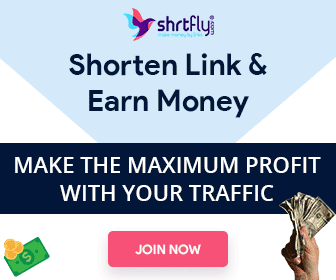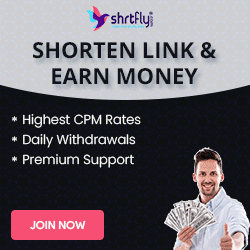V/D/C NEWS:
A YouTube monetization tool called Super Thanks, which allows creators to make money directly from viewers, is now available to all eligible channels.
Following a successful test period, Super Thanks is rolling out to all creators in the YouTube Partner Program (YPP).
Previously known as “Viewer Applause,” Super Thanks is a way for viewers to support you and your content.
As a creator it enables you to earn even more revenue on videos, and you can activate it with just one click.
Viewers can buy Super Thanks on a video page as way to show support and appreciation.
Think of it like a donation or a tip for producing great content.
In return, viewers will get to post a colorful message that stands out in the comment section.
Here’s more about what YouTube Super Thanks is and how to activate it on your channel.
What Is YouTube Super Thanks?
Super Thanks is a feature that lets users support their favorite YouTube channels and provides creators with a new source of revenue.
Viewers can click a “Thanks” button while watching a video to buy a one time animation and send a personalized, colorful message to stand out in the comment section.
The cost of a Super Thanks is fully up to the viewer and how generous they’re feeling at the time. Creators keep 70% of the amount a viewer chooses to contribute.
How Do I Turn On Super Thanks?
Setting up Super Thanks is easy and only takes a few steps.
To set it up, go to YouTube Studio on desktop and select Monetization from the left-hand navigation menu.
Click the Supers tab where you’ll find Super Thanks with an on-off toggle.
When it’s turned on a Thanks button will automatically appear on all your existing and future videos.
How To Review Super Thanks Revenue ?
You can view aggregate earnings from Super Thanks purchases in YouTube Studio.
Go to the Analytics section, then select Revenue.
Under Transaction Revenue you’ll see your total Super Thanks earnings.
You also have the option to view your earnings per video.
From the Content section select the video you want to check, then go to Analytics, then Revenue, then look for Super Thanks under “Transaction revenue.”